Radmin 3.0.x Faqs Fazer um comentário
Q: If you attempt to connect to a 2.2 server with NT Security enabled you do not get a login dialog nor is any attempt made by the software to connect to the host (according to the hosts log files).
A: This issue has been fixed (02.06.2007).
Q: I’m having a problem with the new 3.0 FINAL Viewer not being able to connect to any 3.0 BETA2 servers. The viewer can connect to 2.2 and 2.1 servers, but not 3.0 BETA 2 servers.
A: Here is a compatibility chart:
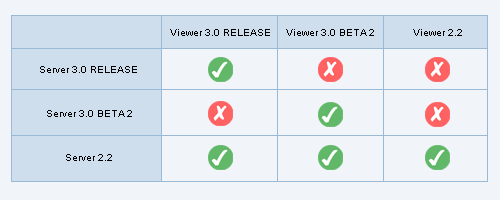
Q: I cannot disable showing Radmin Server tray icon in the system tray.
A: ‘No tray icon’ Radmin 3.0 version will be available by special request to registered Radmin 3.0 users.
Q: Does Radmin 3.0 work on 64-bit systems?
A: Radmin Viewer 3.0 works on any Windows 64-bit version. As for the Radmin Server 3.0, it requires new driver to work on 64-bit systmes. This driver is currently in development.
Q: I use Radmin Server 3.0 BETA on the remote machine which is not physically accessible at the moment. I need to install Radmin Server 3.0 FINAL remotely. What should I do?
A:
1) Install Radmin Server 3.0 FINAL on the local machine and copy rserver3.exe to the remote machine via File transfer. Rserver3.exe file can be found in c:\WINDOWS\system32\rserver30. DO NOT replace existing BETA Rserver3.exe file!
2) Connect to the remote computer in Full Control mode and launch the newly transferred rserver3.exe with /setup key. Settings for Radmin Server will appear
3) On the remote computer: Make the necessary changes. In particular, add at least one person who can connect to the remote computer.
4) On the remote computer: launch Radmin 3.0 FINAL installer, rserv30.exe or rserv30.msi. During hook driver reinstallation connection will be broken. Radmin Server 3.0 FINAL will be installed and you will be able to connect to the remote computer in a few seconds.
5) On the local computer: remove Radmin Viewer 3.0 BETA and install Radmin Viewer 3.0 FINAL. Connect to remote computer using the new Radmin Viewer.
Q: I have a large network with a domain. How can I automate installation?
A: Please read Network Installation Guide
Q: I have a large network without internet access. How can I automate activation?
A: Please read Network Activation Guide
Q: How can I receive a “No tray icon” media for Radmin 3.0?
A: We can provide “No tray icon” media to all our registered customers. To obtain this special version, follow these steps:
1. Register at our forum if not registered yet.
2. Go to Technical support form
3. Within the Support form please provide the following information:
a) Order ID.
b) Email used for purchase a license of Radmin.
c) Registration name (as it was registered for the purchase).
d) Forum login name
4. After our Tech Support team processes this info we will allow you to make a private download of a “No tray icon” version.
5. You will receive the email with the description of your subsequent steps to proceed with download.
If the email used for purchase is no longer valid, please note it in your request and give us your new email. Additional questions are probable in this case.
“No tray icon” version has no trial period, so the only way to make it work is to enter your license key. It is done for security reasons.

